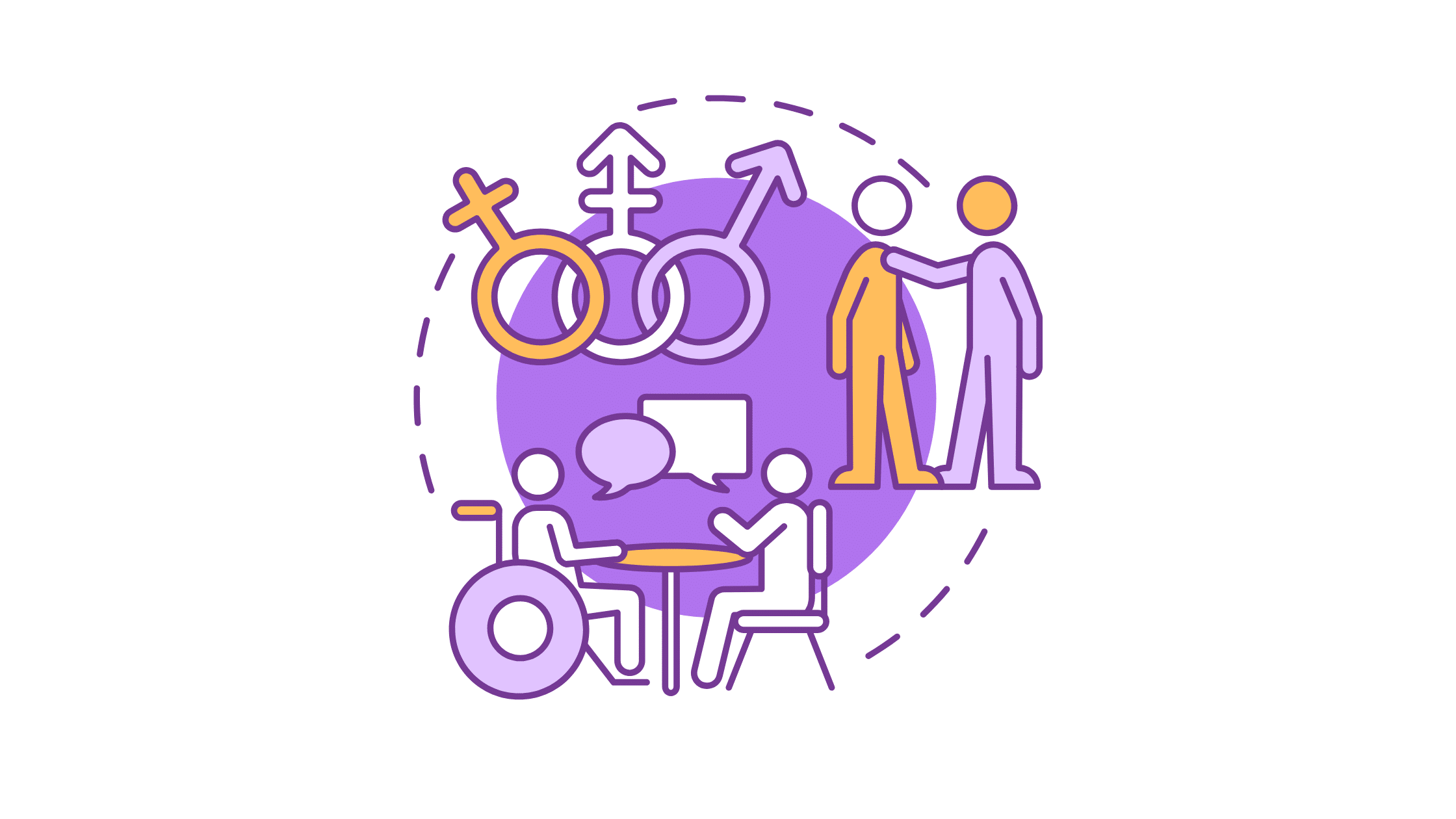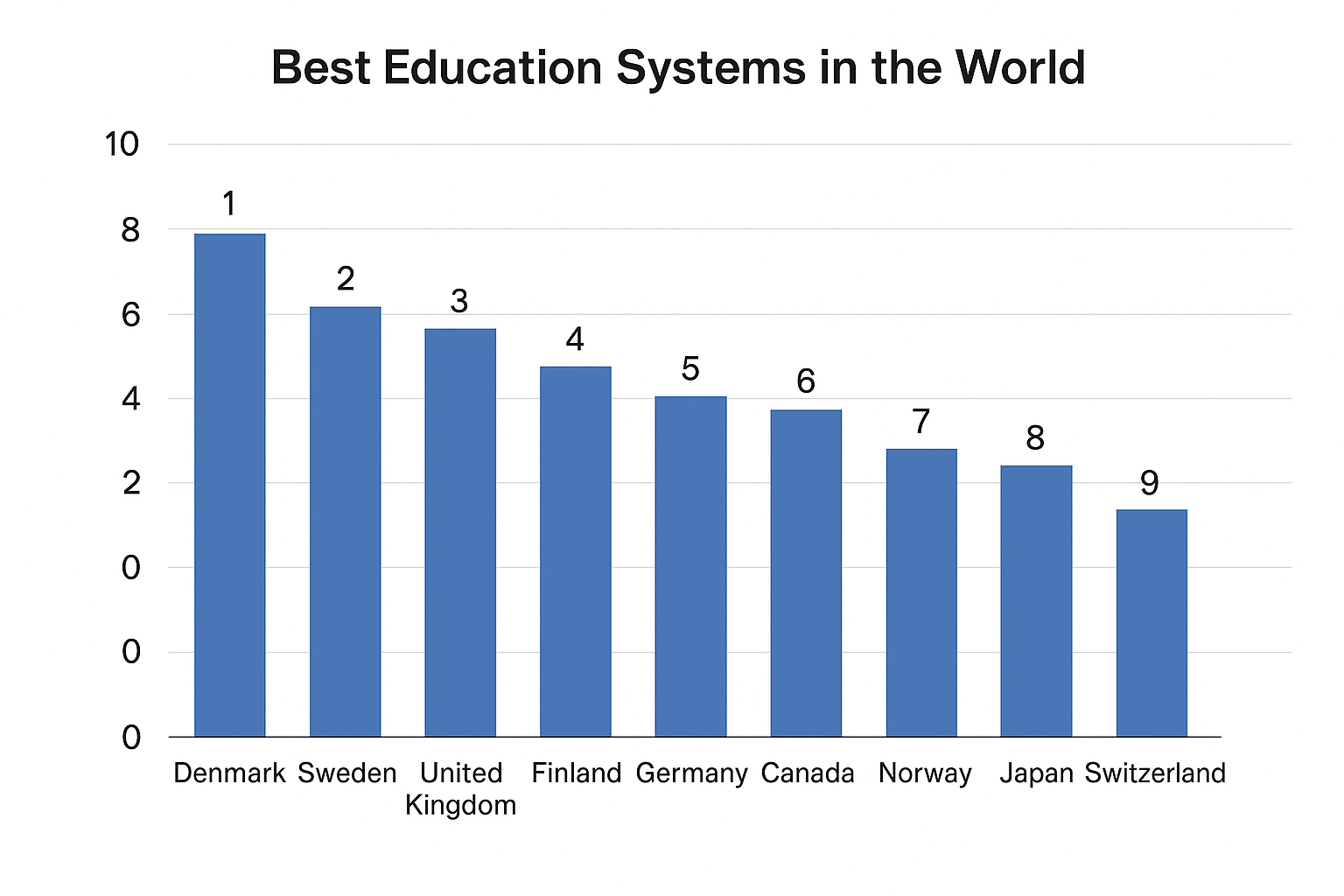How to Learn Computer from Scratch to Expert Level
How can a beginner learn computer skills from scratch to expert level?
To learn computer skills from scratch to expert level, start with basic digital literacy—understanding how to use a computer, operating systems, and essential tools like MS Office or Google Workspace. Then move to intermediate skills like typing, internet research, and email etiquette, followed by advanced areas such as programming, data analysis, graphic design, or cybersecurity. This comprehensive guide walks you through each stage with practical steps, free resources, and expert tips tailored for students, professionals, and self-learners.
Why Learning Computers is Essential in the Digital Age
In today’s world, computers are an integral part of both personal and professional life. From sending emails and browsing the internet to performing complex data analysis and programming, computer literacy has become a fundamental skill. Whether you are a student, a working professional, or simply someone who wants to become more tech-savvy, learning how to use a computer can open doors to numerous opportunities.

Why Should You Learn Computers?
The ability to use a computer efficiently is no longer optional—it is a necessity. Here are some key reasons why learning computers is essential:
- Career Advancement – Almost every job today requires some level of computer knowledge, whether it is for document processing, communication, or data management. Many high-paying careers in IT, finance, and engineering require advanced computer skills.
- Improved Productivity – Learning basic and advanced computer functions can significantly boost productivity by automating tasks, organizing information, and streamlining workflows.
- Access to Information – The internet has revolutionized how we access and share knowledge. Being proficient in computer use allows you to research, learn new skills, and stay informed about global trends.
- Enhanced Communication – Whether through emails, video conferencing, or social media, computers help people stay connected with friends, family, and colleagues worldwide.
- Better Problem-Solving Skills – Understanding computers and technology helps develop analytical thinking and problem-solving skills, which are beneficial in both personal and professional settings.
- Digital Security Awareness – In an age where cyber threats are prevalent, knowing how to protect personal and sensitive data is crucial.
Who Can Benefit From This Guide?
This guide is designed for:
- Absolute beginners who have never used a computer before.
- Students who need to develop computer literacy for academic purposes.
- Professionals looking to improve their digital skills for career growth.
- Self-learners who want to explore the world of computing at their own pace.
- Seniors who want to become more comfortable with technology for communication and entertainment.
What You Will Learn in This Guide
This guide will take you step by step through the essential aspects of learning computers, covering:
- The basics of computer hardware and software.
- How to use Windows, macOS, and Linux operating systems.
- Essential programs and applications like Microsoft Office and Google Suite.
- How to safely browse the internet and use email and social media platforms.
- Introduction to cloud computing, cybersecurity, and data protection.
- Advanced skills like coding, networking, and system troubleshooting.
How to Get the Most Out of This Guide
- Follow the guide in order – If you are a beginner, start with the basics before moving to more advanced topics.
- Practice regularly – Learning computers requires hands-on experience. Apply what you learn through exercises and small projects.
- Use online resources – Take advantage of free and paid online courses to deepen your understanding.
- Stay updated – Technology evolves rapidly, so keep learning and exploring new tools and software.
Computers are not as intimidating as they may seem at first. With the right approach and dedication, anyone can learn how to use them efficiently. Whether you are looking to master basic functions or dive into more advanced computing topics, this guide will provide the foundation you need to become confident and proficient with computers.
Understanding the Basics: Computer Fundamentals for Absolute Beginners
Before diving into advanced computer skills, it is essential to understand the basics. Computers are powerful tools that process information, store data, and perform countless tasks. Whether you are using a desktop, laptop, or tablet, all computers share fundamental components and functions. This section will provide a step-by-step introduction to how computers work, the different types of computers, and how to navigate an operating system efficiently.

What is a Computer? Understanding the Basics
A computer is an electronic device that processes data according to a set of instructions. It can perform calculations, store and retrieve information, and communicate with other devices.
Types of Computers
Computers come in various forms, each designed for specific tasks:
- Desktops – Powerful and customizable, used for home and office work.
- Laptops – Portable computers with built-in screens and keyboards.
- Tablets – Touchscreen devices, often used for entertainment and browsing.
- Smartphones – Small, handheld computers with internet access and apps.
- Servers – Computers designed to store and manage data for networks.
Key Components of a Computer
Every computer has basic components that work together to perform tasks:
- Central Processing Unit (CPU) – The "brain" of the computer that processes instructions.
- Memory (RAM) – Temporarily stores data while programs are running.
- Hard Drive (HDD/SSD) – Stores data and files permanently.
- Graphics Processing Unit (GPU) – Handles visuals and graphics-intensive tasks.
- Motherboard – The main circuit board connecting all components.
- Power Supply – Converts electricity to run the computer.
- Input Devices – Includes the keyboard, mouse, touchscreen, and microphone.
- Output Devices – Includes the monitor, speakers, and printer.
Understanding these components will help you troubleshoot problems and make informed decisions when buying or upgrading a computer.
Operating Systems (OS) Explained: Windows, macOS, Linux
An operating system (OS) is software that manages a computer’s hardware and software resources. It provides a user-friendly interface to interact with files, programs, and settings.

Types of Operating Systems
- Windows – The most widely used OS, known for its user-friendly interface and compatibility with most software.
- macOS – Developed by Apple, known for its stability, security, and sleek design.
- Linux – An open-source OS favored by developers and tech enthusiasts for its flexibility and security.
How to Choose the Right Operating System
| Feature | Windows | macOS | Linux |
|---|---|---|---|
| Ease of Use | ✅ Easy | ✅ Very Easy | ❌ Requires Learning |
| Customization | ✅ Moderate | ❌ Limited | ✅ Highly Customizable |
| Security | ❌ Moderate | ✅ Strong | ✅ Very Strong |
| Software Compatibility | ✅ Wide Range | ✅ Apple Apps | ❌ Limited for New Users |
Basic OS Navigation Skills
Regardless of the OS you use, you must learn these essential navigation skills:
- Logging in and out – How to start and shut down your computer safely.
- Using the desktop – Understanding icons, taskbars, and shortcuts.
- Opening and closing applications – Running and managing software.
- Managing files and folders – Creating, moving, and deleting files.
- Adjusting system settings – Personalizing display, sound, and accessibility settings.
Mastering these basics will make it easier to work with software, manage files, and troubleshoot minor issues.
Basic Computer Operations & Navigation
To become comfortable with a computer, you need to understand how to use input devices, navigate the operating system, and manage files efficiently.
Using a Keyboard and Mouse
- Keyboard Basics:
- Mouse Functions:
How to Manage Files and Folders
- Creating Folders – Organizing files for easy access.
- Copying and Moving Files – Using drag-and-drop or shortcuts (Ctrl + C, Ctrl + V).
- Deleting and Restoring Files – Sending files to the Recycle Bin and recovering deleted files.
- Searching for Files – Using the search bar to quickly find documents.
How to Use System Settings
- Display Settings – Adjusting brightness, resolution, and themes.
- Sound Settings – Changing volume, selecting audio devices, and troubleshooting sound issues.
- User Accounts – Creating multiple accounts for different users.
- Accessibility Settings – Enabling screen readers, text-to-speech, and magnifiers for better usability.
Essential Computer Skills: Must-Know Basics for Everyday Use
Once you understand how a computer works and how to navigate its operating system, the next step is mastering essential computer skills. These skills are crucial for daily tasks, workplace productivity, and effective communication.
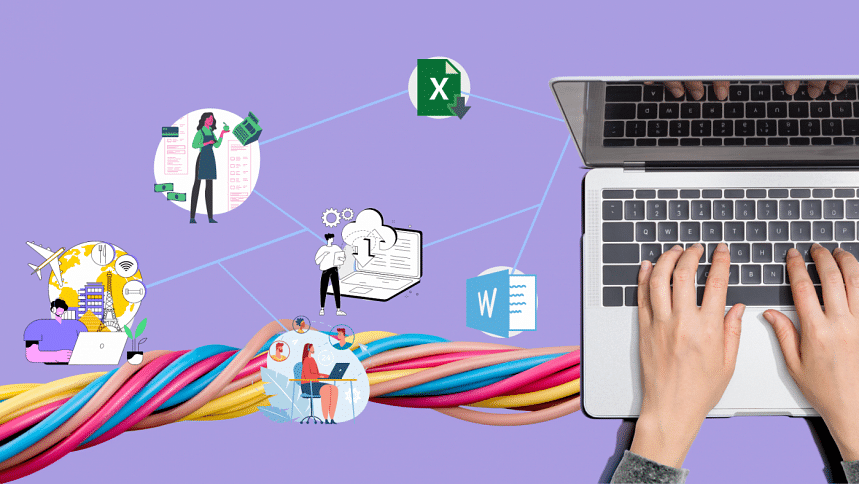
How to Use a Keyboard and Mouse Like a Pro
Mastering Keyboard Shortcuts
Using keyboard shortcuts can significantly improve efficiency and speed when working on a computer. Here are some of the most useful shortcuts:
- Ctrl + C / Ctrl + V – Copy and paste text or files.
- Ctrl + Z / Ctrl + Y – Undo and redo actions.
- Alt + Tab – Switch between open applications.
- Ctrl + P – Print documents or web pages.
- Ctrl + A – Select all text or files in a folder.
For macOS users, replace Ctrl with Cmd for similar functions.
Efficient Use of the Mouse and Trackpad
- Right-clicking – Opens additional options for files and applications.
- Double-clicking – Quickly opens files and programs.
- Scrolling – Moves up and down on web pages and documents.
- Drag and Drop – Moves files and text between locations.
These basic navigation techniques will help you work faster and reduce frustration while using a computer.
Mastering Microsoft Office & Google Suite
Being proficient in office applications is a critical skill for students and professionals. Two of the most widely used office suites are Microsoft Office (Word, Excel, PowerPoint, Outlook) and Google Suite (Docs, Sheets, Slides, Gmail).

Microsoft Word & Google Docs – Word Processing Skills
- How to create, edit, and format documents.
- Using tables, bullet points, and headers for better organization.
- Saving and exporting documents in PDF, DOCX, and TXT formats.
Microsoft Excel & Google Sheets – Data Management & Spreadsheets
- Basic formulas (SUM, AVERAGE, IF) and data entry.
- Creating charts and tables for analysis.
- Using filters and pivot tables to manage large datasets.
Microsoft PowerPoint & Google Slides – Presentation Skills
- Designing professional slideshows with images and animations.
- Adding charts, videos, and transitions.
- Tips for delivering an effective presentation.
Knowing these tools is essential for school projects, office work, and even personal document management.
Introduction to Internet & Web Browsing
The internet is a vast source of information and services, but using it effectively requires some knowledge.

How to Use Web Browsers Efficiently
Popular browsers include Google Chrome, Mozilla Firefox, Microsoft Edge, and Safari. Key functions include:
- Opening multiple tabs – Browsing different websites at once.
- Bookmarking pages – Saving frequently visited sites.
- Private Browsing (Incognito Mode) – Surfing the web without storing history.
- Clearing Cache & Cookies – Maintaining privacy and optimizing browser performance.
Best Search Engine Tips for Finding Information Quickly
- Use quotation marks for exact phrase searches: “best laptop for students”.
- Use minus (-) to exclude words: best laptops -expensive.
- Use site: to search within a website: site:bbc.com technology news.
Safe and Responsible Internet Browsing
- Avoid phishing scams – Never click on suspicious links in emails.
- Use strong passwords – A mix of letters, numbers, and special characters.
- Enable two-factor authentication (2FA) – Adds an extra layer of security.
- Be mindful of public WiFi – Avoid logging into banking or personal accounts on unsecured networks.
Understanding these fundamentals will help you navigate the internet safely and efficiently.
Digital Communication & Online Safety
As computers and the internet continue to evolve, digital communication has become a core part of personal and professional life. From emails and social media to video calls and online collaboration, understanding how to communicate effectively while staying safe online is essential.
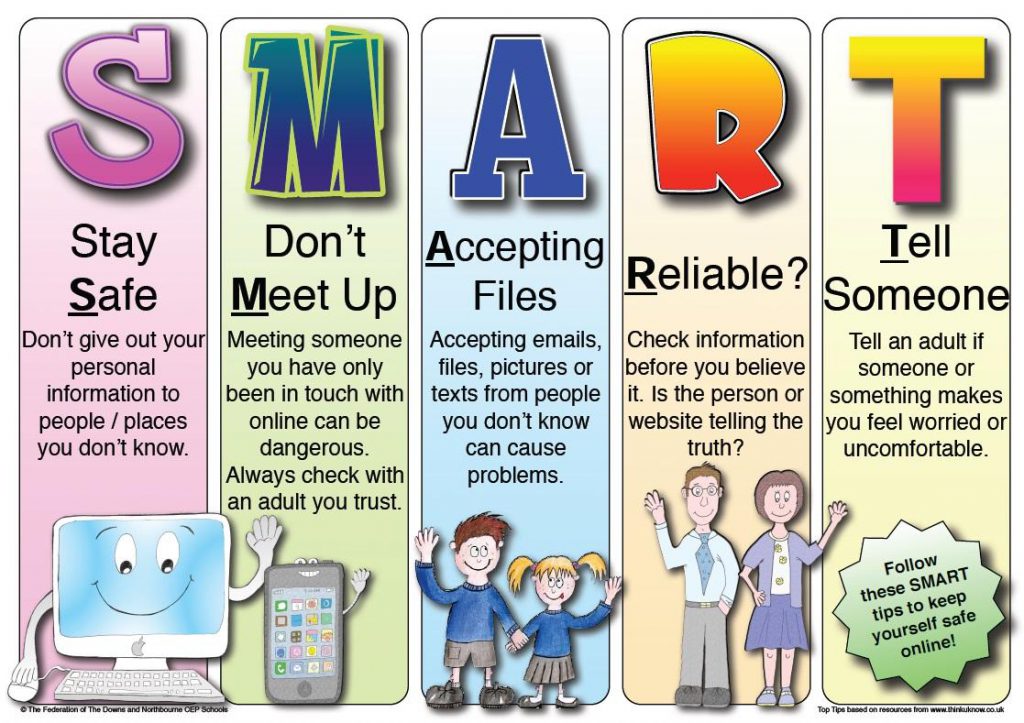
How to Use Email Effectively
Email remains one of the most widely used forms of communication in the workplace and beyond. Learning how to send, receive, and manage emails efficiently is a fundamental computer skill.
Setting Up and Managing an Email Account
Most people use Gmail, Outlook, or Yahoo Mail for personal and professional communication. To get started:
- Create a professional email address (avoid nicknames or unnecessary numbers).
- Organize your inbox using folders and labels to keep track of important emails.
- Set up an email signature with your name, job title, and contact information.
Writing Professional Emails
A well-structured email improves clarity and increases the chances of getting a response. Here’s a simple format to follow:
- Subject Line – Clearly state the purpose of the email (e.g., “Meeting Request for Project X”).
- Greeting – Address the recipient professionally (e.g., “Dear [Name],” or “Hello [Name],”).
- Body – Keep it concise and to the point, using bullet points if necessary.
- Closing – End with a polite sign-off (e.g., “Best regards,” or “Looking forward to your response.”).
Attachments & Email Etiquette
- Always double-check attachments before sending.
- Use BCC (Blind Carbon Copy) for mass emails to protect recipients’ privacy.
- Be mindful of replying to all—only include necessary recipients.
Introduction to Social Media & Online Networking
Social media platforms provide opportunities to connect, share, and learn. However, knowing how to use them responsibly is crucial.
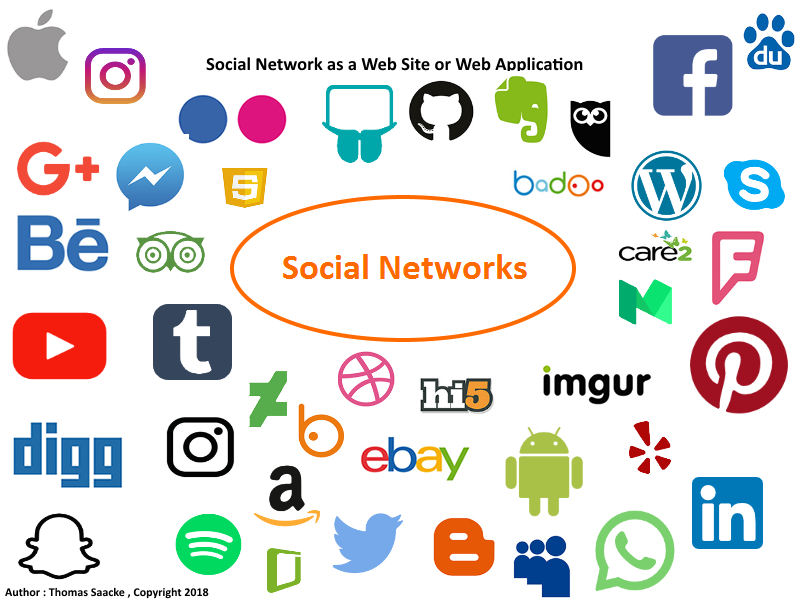
Popular Social Media Platforms and Their Uses
- Facebook & Instagram – Personal connections, sharing updates, and engaging with communities.
- LinkedIn – Professional networking, job searches, and career development.
- Twitter – Real-time news, discussions, and industry trends.
- Reddit & Quora – Community-driven knowledge sharing and discussions.
Building a Professional Online Presence
- Use a clear and professional profile picture on LinkedIn and other networking platforms.
- Share relevant content related to your field to establish expertise.
- Engage with industry professionals by commenting on posts and joining discussions.
Social Media Privacy & Security
- Adjust privacy settings to control who can see your information.
- Avoid sharing sensitive personal details such as your address or phone number.
- Be aware of social engineering scams that try to manipulate you into revealing confidential information.
Cybersecurity & Protecting Your Online Identity
As technology advances, cyber threats like hacking, identity theft, and phishing scams are becoming more common. Protecting your digital identity is essential.
Common Online Threats and How to Avoid Them
| Threat | Description | Prevention Tips |
|---|---|---|
| Phishing | Fraudulent emails or messages that trick users into revealing sensitive information. | Avoid clicking on suspicious links and verify the sender’s email. |
| Malware | Malicious software that infects your computer. | Install and update antivirus software regularly. |
| Data Breaches | Unauthorized access to personal or financial information. | Use strong, unique passwords and enable two-factor authentication. |
| Public WiFi Risks | Hackers can intercept data on unsecured networks. | Use a VPN when accessing public WiFi. |
Best Practices for Online Security
- Use Strong Passwords – A combination of uppercase and lowercase letters, numbers, and special characters.
- Enable Two-Factor Authentication (2FA) – Adds an extra layer of security for logins.
- Update Software Regularly – Ensures protection against security vulnerabilities.
- Be Cautious of Unknown Links – Avoid clicking links in unsolicited emails or messages.
Safe Online Transactions
If you shop or make payments online:
- Only purchase from trusted websites with HTTPS encryption.
- Use virtual credit cards or secure payment platforms like PayPal.
- Regularly monitor your bank statements for unauthorized transactions.
Intermediate Computer Skills: Going Beyond the Basics
Once you are comfortable with basic computer skills, the next step is to explore intermediate-level skills that will enhance productivity, improve efficiency, and open doors to new opportunities. This section will cover essential topics like cloud computing, troubleshooting, and an introduction to coding.
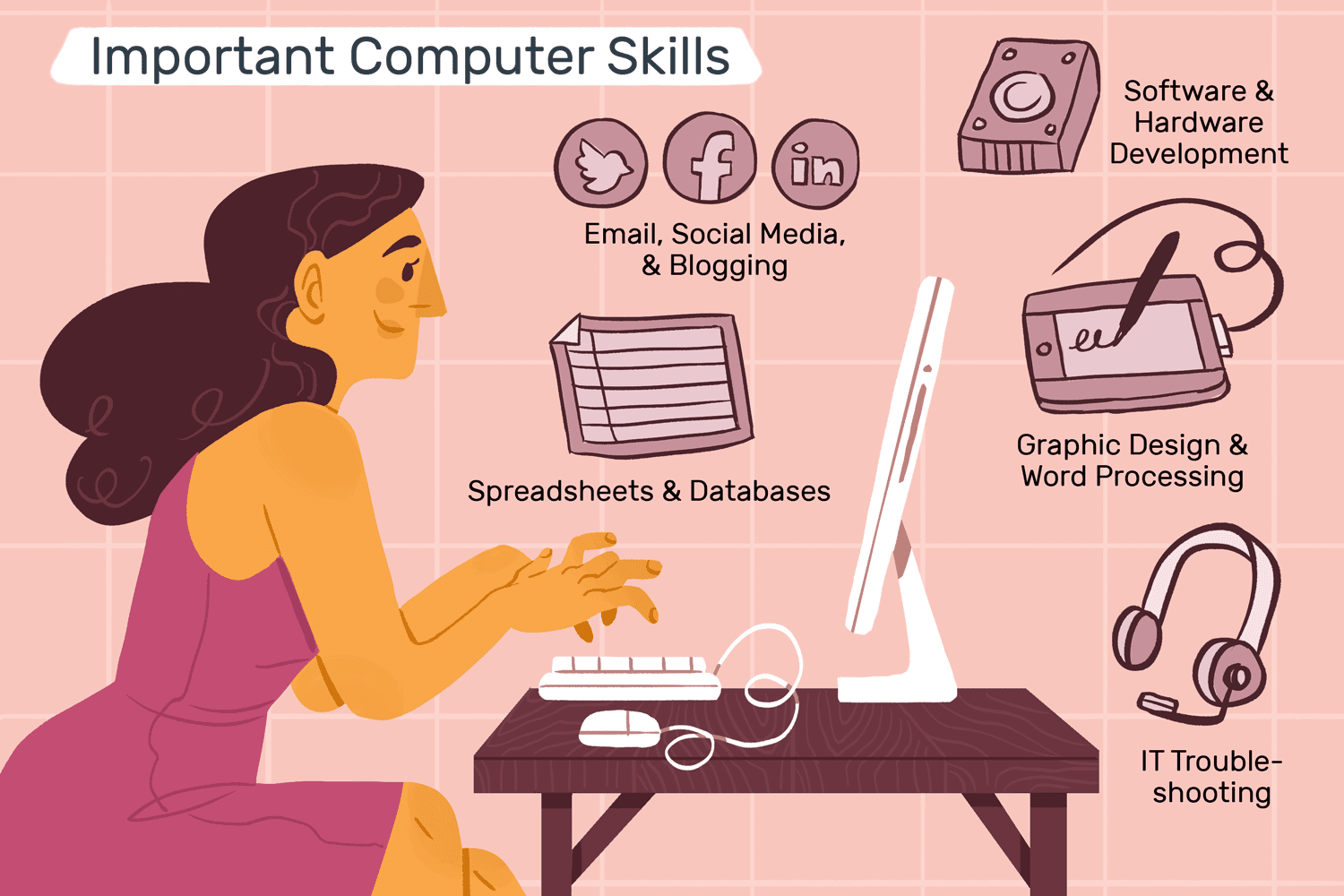
Introduction to Cloud Computing & Cloud Storage
Cloud computing allows you to store and access files, applications, and services over the internet rather than on a local device. Understanding how cloud storage works can improve file management, collaboration, and security.
What is Cloud Computing?
Cloud computing refers to the delivery of computing services (like storage, processing, and applications) over the internet. Instead of storing everything on a personal computer or external drive, cloud services allow users to access their data from anywhere.
Popular Cloud Storage Services
| Service | Free Storage | Best For |
|---|---|---|
| Google Drive | 15GB | Storing documents, photos, and sharing files with others. |
| Dropbox | 2GB | Syncing files across multiple devices. |
| Microsoft OneDrive | 5GB | Integrating with Microsoft Office applications. |
| iCloud | 5GB | Storing backups and syncing Apple devices. |
Benefits of Using Cloud Storage
- Access files from anywhere with an internet connection.
- Backup important data in case of hardware failure.
- Easily share files with colleagues, friends, or family.
- Collaborate in real time on documents and spreadsheets.
Knowing how to upload, organize, and share files using cloud storage services is a key computer skill in both personal and professional settings.
Basic Troubleshooting & System Maintenance
Understanding how to diagnose and fix basic computer problems can save time and prevent frustration. Here are some common issues and solutions that every computer user should know.
Common Computer Problems and Fixes
| Problem | Possible Cause | Solution |
|---|---|---|
| Slow Performance | Too many programs running, low storage. | Close unnecessary apps, clean up disk space, upgrade RAM if needed. |
| Internet Not Working | Router issues, connection problems. | Restart modem/router, check network settings. |
| Computer Freezes or Crashes | Overheating, software conflicts. | Restart the computer, update drivers and software. |
| Battery Draining Fast (Laptops) | Background apps using power. | Reduce screen brightness, disable unused apps. |
Essential System Maintenance Tips
- Delete unnecessary files and use disk cleanup tools.
- Update software regularly to patch security vulnerabilities.
- Scan for malware and viruses using antivirus software.
- Backup important data to an external drive or cloud storage.
Regular maintenance helps keep your computer running smoothly and extends its lifespan.
Introduction to Basic Coding & Programming
Learning the basics of coding can be beneficial for problem-solving, automation, and career advancement. While not everyone needs to become a programmer, understanding how code works can improve technical literacy.
Why Learn Coding?
- Develops logical thinking and problem-solving skills.
- Automates repetitive tasks like data entry and file organization.
- Expands career opportunities in IT, web development, and data science.
Best Programming Languages for Beginners
| Language | Best For | Learning Resources |
|---|---|---|
| Python | General-purpose, AI, and automation. | Codecademy, FreeCodeCamp, Coursera. |
| HTML & CSS | Website design and structure. | W3Schools, MDN Web Docs. |
| JavaScript | Making websites interactive. | Khan Academy, Udemy. |
| Scratch | Teaching kids and beginners basic coding concepts. | MIT Scratch. |
Where to Start Learning Coding?
- Free platforms like Codecademy, W3Schools, and Khan Academy.
- Join coding communities like GitHub and Stack Overflow.
- Experiment with small projects such as creating a basic website or automating simple tasks.
Coding is an invaluable skill in today’s digital world, and even basic knowledge can be highly beneficial.
Advanced Computer Skills: Gaining Expert Knowledge
Once you’ve mastered the basics and intermediate skills, it’s time to dive into advanced computer skills. These skills are designed to take your understanding of computers to the next level, whether you want to explore computer networking, work with advanced hardware, or develop expertise in IT management and coding. This section covers networking, hardware upgrades, and advanced IT skills to help you build a more robust and specialized knowledge base.

Computer Networking & Internet Infrastructure
A computer network allows multiple devices to communicate with each other and share resources, such as printers, files, and internet connections. Understanding the fundamentals of networking is essential for those interested in IT or system administration.
What is Computer Networking?
Networking is the practice of connecting multiple computers or devices together to share information and resources. It can be as simple as a home Wi-Fi network or as complex as a corporate LAN (Local Area Network) or WAN (Wide Area Network).
Key Networking Components
- Router – A device that directs data traffic between computers and the internet.
- Switch – A device that connects devices on a network, enabling them to communicate.
- Modem – Converts internet signals from your service provider into data your computer can understand.
- Wi-Fi – A wireless networking technology that allows devices to connect to the internet without cables.
Basic Networking Concepts
- IP Addresses – Every device on a network is assigned an IP address, which identifies it and helps route data.
- DNS (Domain Name System) – Translates domain names into IP addresses.
- LAN (Local Area Network) vs. WAN (Wide Area Network) – LAN covers a smaller area, while WAN spans larger geographical distances (like connecting cities or countries).
Setting Up a Home Network
- Connect your router to your internet service provider (ISP).
- Set up Wi-Fi for wireless devices to connect.
- Manage your network through the router’s settings to secure it with a password.
Learning the basics of computer networking prepares you for roles in IT support, network administration, and cybersecurity.
Introduction to Computer Hardware & Upgrades
Understanding computer hardware is essential if you want to upgrade, troubleshoot, or build your own computer. This section will help you get familiar with the core components of a computer and how to make improvements to enhance performance.

Understanding Key Hardware Components
- Motherboard – The main circuit board that connects all other components.
- CPU (Central Processing Unit) – Often referred to as the "brain" of the computer, responsible for processing instructions.
- RAM (Random Access Memory) – Temporary memory that helps your computer run tasks quickly.
- Storage Devices – Hard Disk Drives (HDD) and Solid-State Drives (SSD) store data. SSDs are faster and more reliable than HDDs.
- Graphics Card (GPU) – Handles rendering images and videos, crucial for gaming, design, and video editing.
Upgrading Your Computer’s Hardware
- Upgrading RAM – Adding more RAM allows your computer to run more applications simultaneously.
- Switching to an SSD – Replacing your HDD with an SSD improves boot times and general performance.
- Upgrading Your Graphics Card – A more powerful GPU can dramatically improve performance in graphic-intensive tasks.
- Upgrading Your Power Supply – If adding new hardware like a better GPU, you may need to upgrade your power supply unit (PSU) to accommodate the increased demand.
How to Build Your Own PC
Building your own computer can be rewarding and cost-effective. Here’s a basic step-by-step process:
- Choose your components: CPU, motherboard, RAM, storage, power supply, GPU, and case.
- Assemble the hardware: Install the CPU, attach the motherboard to the case, and connect the RAM, GPU, and storage devices.
- Connect power cables and install the operating system.
Building a computer provides hands-on knowledge and allows you to customize it to your needs.
Advanced Software & IT Skills
For those pursuing a career in IT or technology, learning advanced software and IT skills is crucial. These skills can help you work with networks, servers, and complex systems.
Linux Command Line
Linux is a widely used operating system in the IT industry, especially for server management. Unlike Windows, Linux uses a command-line interface (CLI) rather than a graphical user interface (GUI). Mastering the Linux command line allows you to interact with the system more efficiently. Common commands include:
- ls – Lists files and directories.
- cd – Changes directories.
- pwd – Displays the current directory.
- cp – Copies files.
- mv – Moves or renames files.
Database Management (SQL)
SQL (Structured Query Language) is the language used to interact with databases. It allows you to query, insert, update, and delete data from databases. Learning SQL is essential for data management, data analysis, and backend development. Common SQL commands include:
- SELECT – Retrieves data from a database.
- INSERT – Adds data into a table.
- UPDATE – Modifies existing data.
- DELETE – Removes data from a table.
Cloud Computing & Virtualization
Cloud computing allows users to access software, storage, and computing power remotely. Learning how to use cloud services like Amazon Web Services (AWS), Microsoft Azure, or Google Cloud can be beneficial for hosting applications and managing infrastructure.
- Virtual Machines (VMs) – Running multiple operating systems on a single computer using virtualization software like VMware or VirtualBox.
- Containerization – Using technologies like Docker to run lightweight applications in isolated environments.
These advanced IT skills are highly sought after in fields like network administration, system engineering, and cloud architecture.
Learning Pathways: How to Master Computers at Your Own Pace
Learning computers is a continuous journey. Whether you're starting from scratch or looking to level up your skills, there are numerous learning pathways available that can help you master computers at your own pace. This section will explore the best resources for learning, including free platforms, paid courses, certifications, and practical tips for applying what you’ve learned.

Free Online Resources to Learn Computers
The internet offers a wealth of free resources that make learning computers accessible to everyone, regardless of their budget.
Best Free Websites and Platforms
- Codecademy – Offers interactive coding lessons for beginners in Python, JavaScript, and more.
- Khan Academy – Free courses on computing, programming, and data science.
- W3Schools – Ideal for learning web development, including HTML, CSS, and JavaScript.
- Coursera (Free Courses) – Partnered with universities, Coursera offers free access to courses from top schools on subjects like computer science, IT, and cybersecurity.
- edX – Offers free courses from universities such as Harvard, MIT, and UC Berkeley on topics like data analysis and cloud computing.
YouTube Channels for Learning Computers
- The Coding Train – Fun and engaging tutorials for beginners learning programming and creative coding.
- Computerphile – Explains complex computer science concepts in an easy-to-understand way.
- TechGumbo – Offers practical computer tutorials on everything from hardware upgrades to Windows tips.
These resources will help you develop a strong understanding of computers, programming, and IT at no cost.
Enrolling in Computer Courses & Certifications
While free resources are valuable, paid courses and certifications can provide a more structured and comprehensive learning experience. Investing in these courses is especially beneficial if you are aiming for career advancement or want to build a strong portfolio.
Top Online Platforms for Paid Courses
- Udemy – Offers thousands of courses on topics like web development, networking, IT support, and cloud computing.
- LinkedIn Learning – Offers courses in Microsoft Office, project management, cybersecurity, and more, with the benefit of LinkedIn integration.
- Pluralsight – Offers specialized courses in IT, cloud computing, and networking with a focus on certifications.
- Coursera & edX (Paid Certifications) – Both platforms offer verified certificates from top universities and companies in areas like data science, programming, and network security.
Industry-Recognized Certifications
Earning certifications can enhance your resume and improve your job prospects. Here are some popular certifications in the tech industry:
- CompTIA A+ – A foundational certification for IT support professionals.
- Cisco Certified Network Associate (CCNA) – For network professionals to validate their skills in managing and implementing networking systems.
- Microsoft Certified: Azure Fundamentals – Focuses on cloud computing and Microsoft Azure.
- AWS Certified Solutions Architect – Ideal for those pursuing a career in cloud infrastructure and cloud computing.
- Google IT Support Professional Certificate – A beginner-level certification to help you start a career in IT support.
These certifications help build credibility and showcase your technical expertise.
Practicing & Applying What You Learn
The best way to reinforce your computer skills is through hands-on practice. Whether it’s by working on small projects or collaborating with others, applying what you learn will enhance your understanding and problem-solving ability.
How to Practice What You’ve Learned
- Coding Projects – Start building simple websites, create basic apps, or automate tasks using Python or JavaScript.
- Networking Projects – Set up a home network or work with cloud computing platforms to gain experience in real-world environments.
- Volunteer – Offer your skills to local nonprofits or small businesses to gain practical experience. For example, help a local organization manage their website or set up their network.
- Freelance – Consider freelancing on platforms like Upwork or Fiverr to build real-world experience in IT, design, or development.
How to Build a Portfolio
Having a portfolio of your work demonstrates your skills to potential employers or clients. Start by creating a personal website to showcase your projects, certifications, and accomplishments. Include:
- Web development projects you’ve built.
- IT troubleshooting guides or networking setups you’ve completed.
- Programming scripts or apps you’ve created and tested.
A strong portfolio can be a game-changer when applying for jobs or freelance gigs.
Conclusion: Your Journey to Becoming Computer-Savvy
Learning computers is a journey that opens up endless possibilities. Whether you start as a complete beginner or have some experience, the ability to master computer skills is invaluable in today’s digital world. From basic functions like using a mouse and navigating an operating system to advanced skills such as networking, hardware upgrades, and cloud computing, each step you take builds a strong foundation for success.
As you progress from basic knowledge to advanced expertise, remember that continuous learning is key. Computers and technology evolve rapidly, and staying up-to-date with new tools, software, and security practices will keep you ahead of the curve.
By following the learning pathways outlined in this guide—using free resources, earning certifications, and gaining hands-on experience—you can become proficient in all aspects of computer use. Whether you’re looking to improve your productivity, develop your career, or dive into tech as a profession, computer literacy is the first step towards achieving your goals.